Are you looking to elevate your proposal game and leave a lasting impression on your clients? Look no further; we have three creative ways to customize your SumoQuote proposals that will save you time and add that extra touch of professionalism.
From setting brand colors to utilizing Canva templates, these tips and tricks will enhance your proposal aesthetics and functionality.
Let's dive in and discover how you can make your quotes stand out from the crowd.
Setting Brand Colors
When you first create your SumoQuote account, you’ll be prompted to upload your company logo into your SumoQuote account.
Once you pull it in, SumoQuote suggests primary and secondary colors for your brand based on the colors in your logo. These colors will appear in your quote as part of the report theme on the title page and in the header of each page.
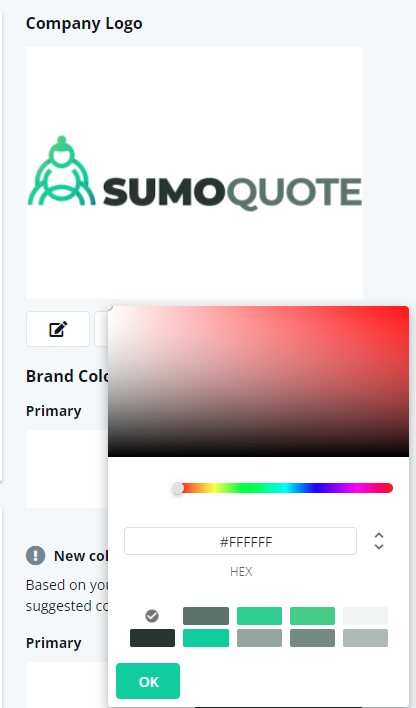
A trick that some folks are not aware of is that the “primary color” of your branding will be the color that appears on the header of each page of your proposal. If your primary color is white, there will appear to be no header because the header font is also white.
To fix this, set your primary color to any color other than white. Check out these before and after photos.
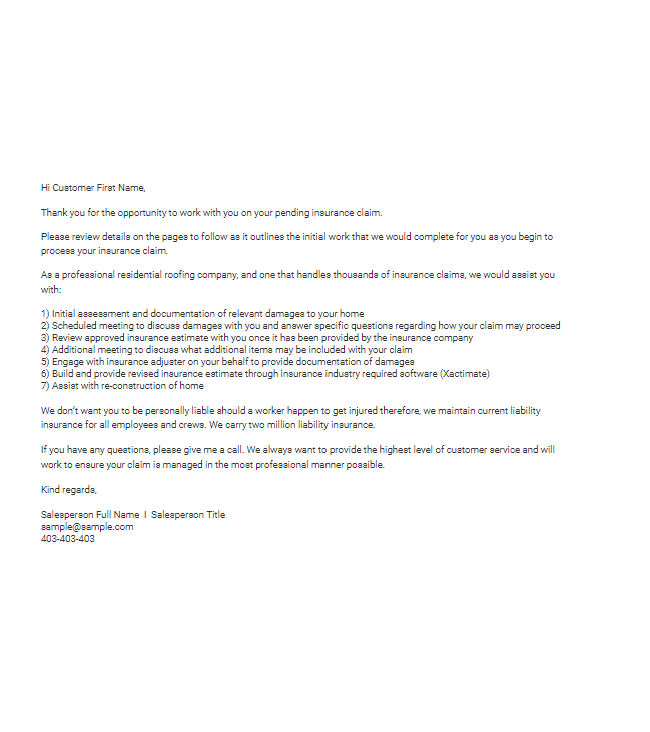

Price Adjustments
Another great feature to add to your quotes is price adjustments. This feature lets you include discounts and markups on the Quote Details page.
You can limit who can add price adjustments and set a maximum dollar amount and maximum discount percentage so you don’t exceed your discount limit.
To do this, head to Configuration, go to Account Settings, then scroll down to Page Settings. From here, you can edit your Price Adjustment settings.
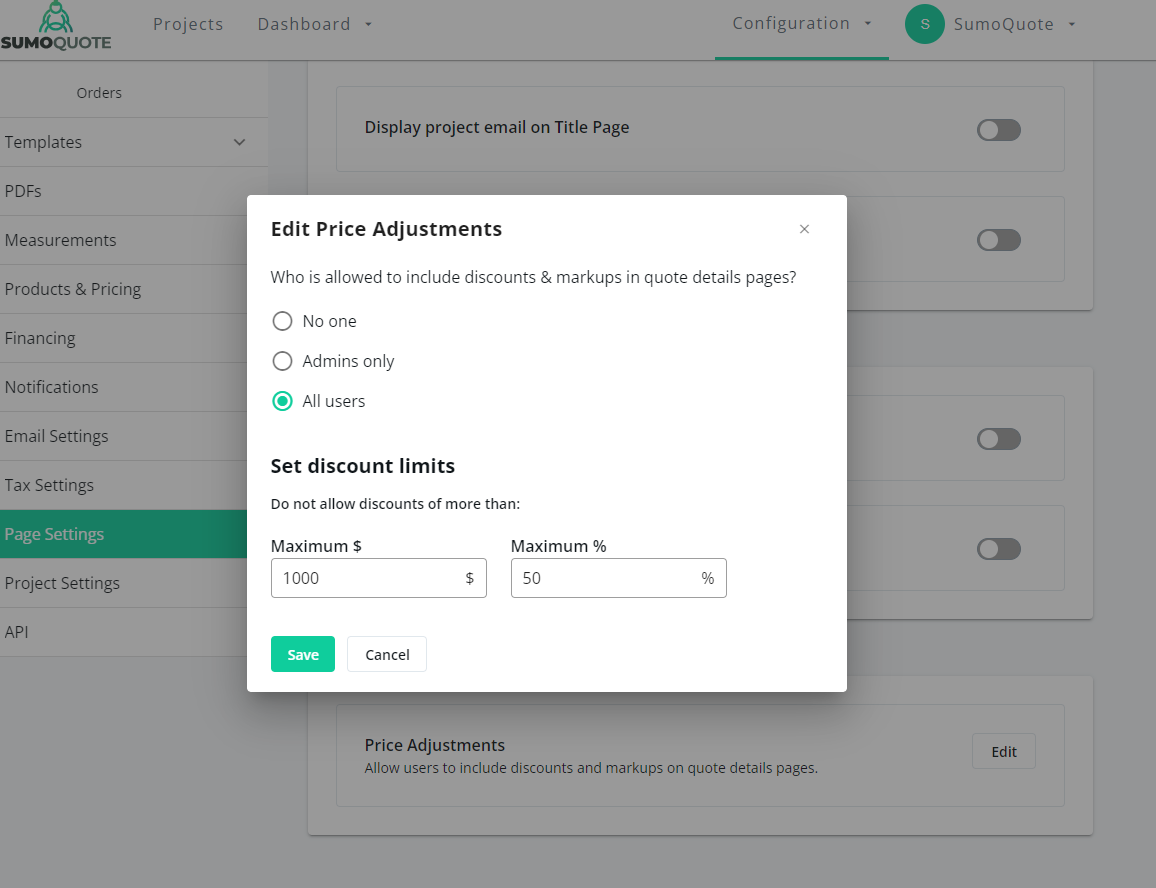
Canva Templates
A sweet bonus of being a SumoQuote customer is that you can access our Canva template library for free! We’ve set up a collection of page templates you can use to match your report style and customize your quotes to the max.
You can easily customize any of these templates by adding them to your Canva library, switching the colors to your company colors, and adding your text to the template. Once you have finished customizing your template, download the document as a PDF, and then head to SumoQuote to upload it.
Go to Configuration, then Account Settings, then PDFs. You can upload your Canva page to “My PDFs” or “Shared PDFs.” “My PDFs” is a library of PDFs that only you can access, whereas “Shared PDFs” is one that your entire team on SumoQuote has access to.
We recommend uploading your PDFs into “Shared PDFs” so that everyone on your team can access all the PDFs in your account.
To add the PDF to a proposal, open the layout or quote to which you wish to add the PDFit. You will see an “Add Custom Page” button on the left side. Click that button to upload your Canva PDF from either “My PDFs” or “Shared PDFs.”

Customize Your SumoQuote Proposals to Stand Out
These tips & tricks are all meant to save you time, minimize errors, and make your proposal beautiful.
Though these recommendations may seem small—whether you’re customizing your branding colors, setting up your price adjustments, or creating custom Canva PDFs—paying attention to the little details separates a great quote from the rest.
There are many other ways to customize your SumoQuote account; book a demo here to learn more.













